Managing business finances can be simplified using QuickBooks Online, especially when it comes to linking bank and credit card accounts. One of the most powerful features of QuickBooks Online is its ability to automatically import your bank and credit card transactions through auto feeds, allowing you to save time and reduce the chances of manual errors.
In this blog, we’ll guide you through the steps on how to link bank and credit cards through auto feeds in QuickBooks Online and highlight the benefits of doing so for your business.
Why Link Bank and Credit Cards in QuickBooks Online?
1. Automated Transactions: Linking your bank accounts and credit cards means that your transactions will automatically import into QuickBooks Online. This helps save time and reduces the need for manual entry.
2.Accurate Financial Records: Auto-feeding transactions ensures that your books are always up-to-date with real-time data from your bank or credit card accounts.
3.Simplified Reconciliation: With bank and credit card transactions automatically flowing into QuickBooks, the reconciliation process becomes faster and more accurate.
4.Better Cash Flow Insights: Tracking your income and expenses in real-time gives you a clearer view of your business cash flow, making it easier to make informed financial decisions.
Steps to Link Bank and Credit Card Accounts in QuickBooks Online or How to link credit card to QuickBooks online or How to link a credit card to QuickBooks online
Step 1: Sign in to QuickBooks Online
Log in to your QuickBooks Online account using your credentials.
Step 2: Navigate to the Banking Section
Once logged in, head over to the "Banking" section located in the left-hand menu. Click on “Link account” at the top right of the screen.
Step 3: Search for Your Bank or Credit Card Provider
In the search bar, type the name of your bank or credit card provider. QuickBooks Online supports most major banks and financial institutions. If your provider is listed, select it.
Step 4: Enter Your Login Credentials
For security purposes, you will need to enter the login credentials you use for online banking with the selected bank or credit card company. This ensures that QuickBooks can securely access your financial data.
Step 5: Choose the Accounts You Want to Connect
Once QuickBooks verifies your login credentials, it will display a list of accounts that are eligible to be connected. Choose the bank accounts or credit cards you want to link to QuickBooks.
Step 6: Select the Date Range for Imported Transactions
QuickBooks allows you to choose a start date for the transactions you want to import. You can select a specific date or simply import the most recent transactions. This is particularly useful if you are migrating from a different accounting system or catching up on recent data.
Step 7: Confirm and Complete the Connection
Once you've made your selections, click "Connect" to finalize the process. QuickBooks Online will begin importing transactions from the linked bank or credit card accounts.
Managing Auto-Feed Transactions in QuickBooks Online
Once the accounts are linked, your transactions will start flowing into QuickBooks automatically. It’s important to regularly review and categorize these transactions to ensure accurate bookkeeping. Here’s how you can manage your auto-feed transactions:
1. Categorizing Transactions: Go to the "Banking" section, where you'll see your recently imported transactions. QuickBooks will often suggest categories based on past entries. However, it’s essential to review and confirm each transaction to ensure it's categorized correctly.
2.Matching Transactions: If you've already recorded a transaction manually, QuickBooks will prompt you to match the imported transaction to the existing record. This feature is handy for keeping your books accurate.
3. Adding New Transactions: For transactions that don't have an existing entry, you can add them directly to your books from the Banking section.
4. Excluding Transactions: In cases where certain transactions shouldn’t be included in your books, you can choose to exclude them from the transaction list.
Benefits of Using Auto Feeds in QuickBooks Online
1. Time-Saving: By linking bank accounts and credit cards to QuickBooks Online, your transactions will automatically be imported. This reduces the need for manual entry, saving you hours every month.
2. Reduced Errors: Manual data entry can lead to mistakes that affect the accuracy of your financial statements. Auto-feeding transactions directly from your bank or credit card accounts minimizes these errors.
3. Real-Time Financial Tracking: With bank and credit card auto feeds, your QuickBooks Online account is continuously updated, giving you real-time insights into your business's financial health.
4. Efficient Reconciliation: Auto feeds simplify the process of reconciling your accounts, ensuring that your books match your bank and credit card statements.
Troubleshooting Common Issues When Linking Accounts
While the process of linking bank and credit card accounts in QuickBooks Online is straightforward, you may encounter a few common issues. Here are some tips to troubleshoot them:
1. Bank Not Listed: If your bank or credit card provider is not listed, it may not be supported by QuickBooks. In this case, you can manually upload transactions using a CSV file.
2. Connection Errors: If you’re experiencing connection issues, verify that your bank login credentials are correct and that your bank’s website is working properly. Sometimes, third-party authentication (such as two-factor authentication) may interrupt the connection process.
3. Missing Transactions: If transactions are missing, you can refresh the connection by manually updating the bank feed. Go to the Banking section and click “Update” to pull in the latest transactions.
Conclusion
Linking your bank and credit card accounts to QuickBooks Online using auto feeds is a highly efficient way to manage your business finances. Not only does it save you time, but it also provides accurate and real-time data that helps you make informed financial decisions.
OBG Outsourcing Private Limited can assist you in setting up and managing your QuickBooks Online account, ensuring that your business runs smoothly and stays compliant with all financial regulations. Whether you're a small business or a larger enterprise, we offer tailored accounting services to meet your specific needs.
 USA
USA UK
UK Australia
Australia UAE
UAE Canada
Canada
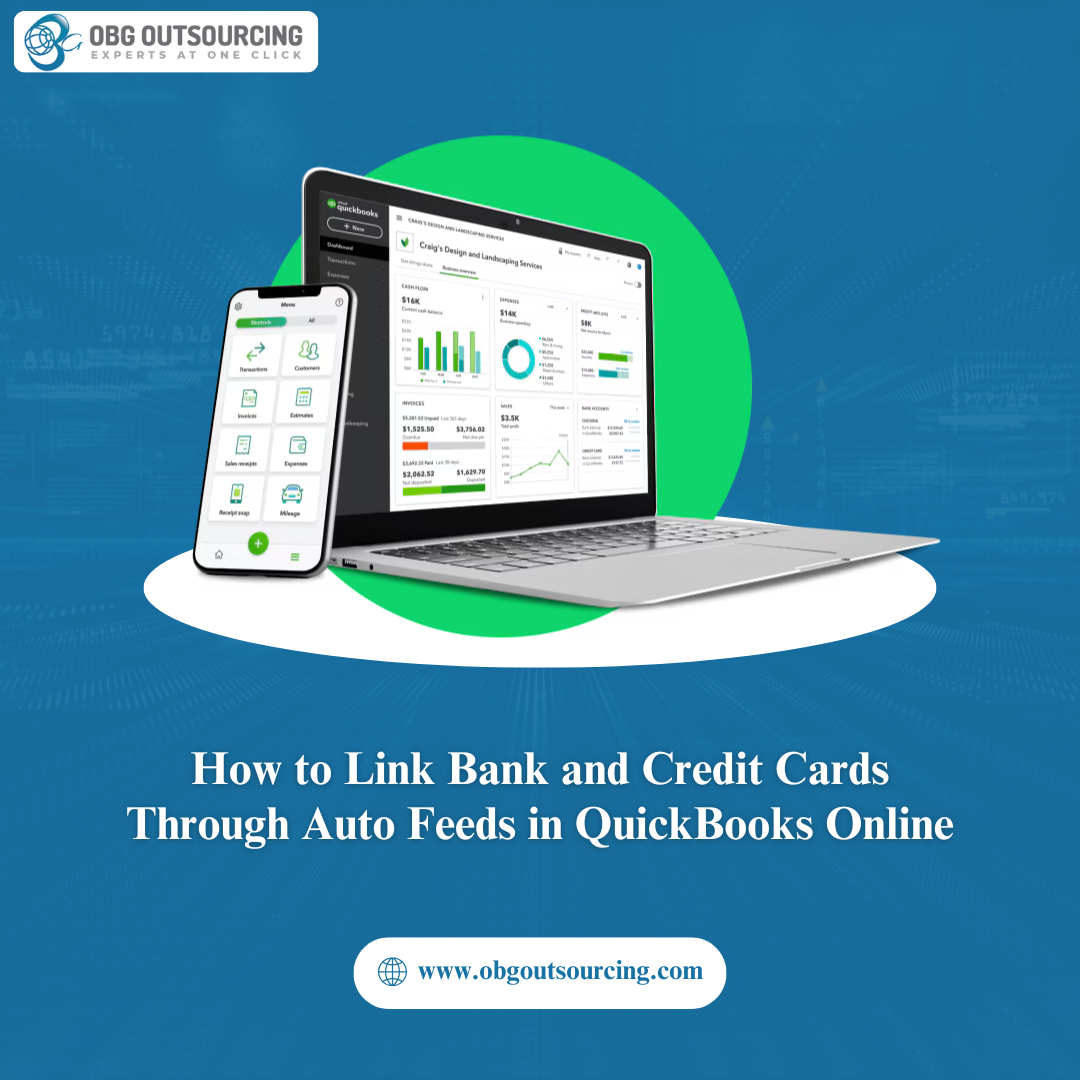
_(7).jpg)
_(6).jpg)


_(5).jpg)
.jpg)
_(4).jpg)
_(1).jpg)
_(2).jpg)
.png)